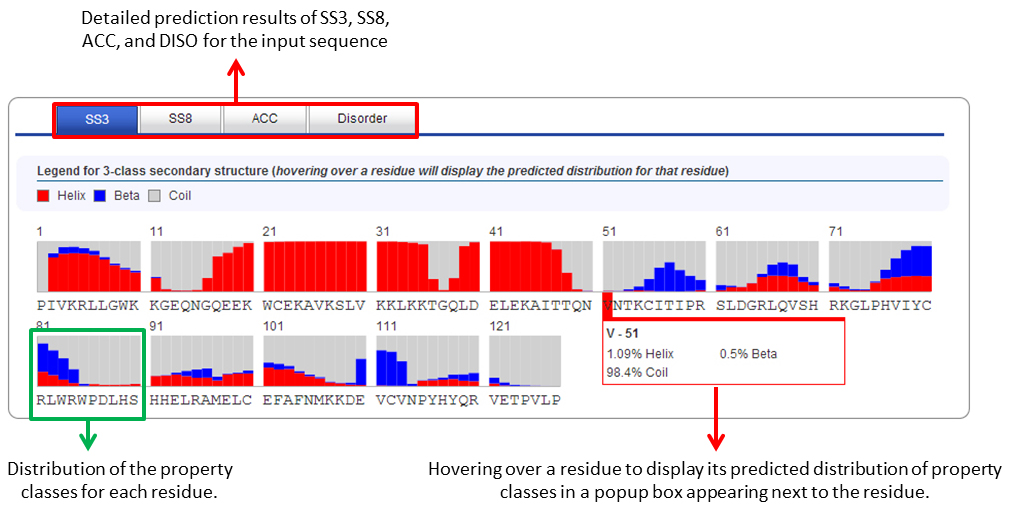1. Introduction
The following is intended as documentation on how to submit jobs to the RaptorX Property server, as well as retrieve and interpret results. For detailed explanation of the algorithms underlying the server please see the relevant papers listed at http://raptorx2.uchicago.edu/StructurePropertyPred/about/.
2. Job Submission and User Account
Job submission
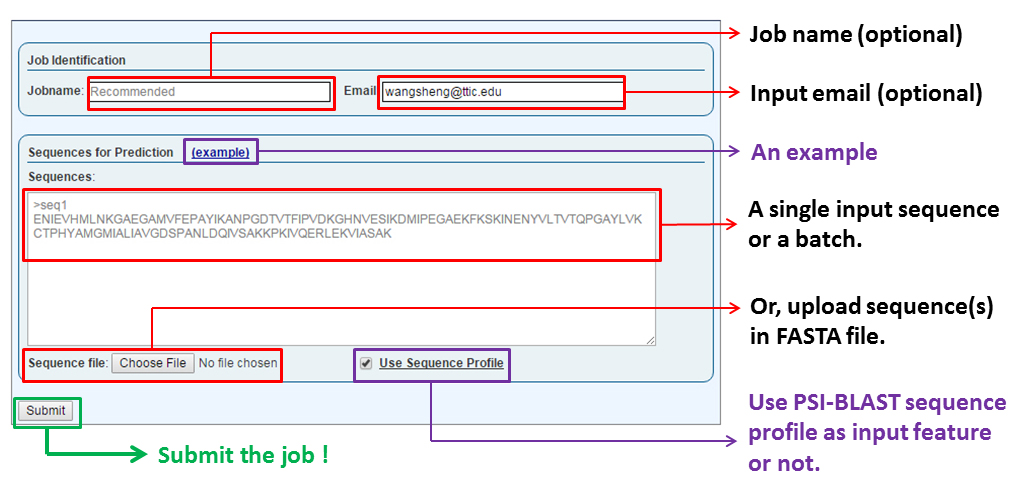
The "Job Identification" section allows users to provide a job name (default is 'my job') and an email address to be used for notification when the job is done (if you are already logged in this field will be pre-filled). An email is NOT required, but STRONGLY RECOMMEND since it can be used to retrieve the results of all your jobs. The email provided in submission also serves as the username of a user.
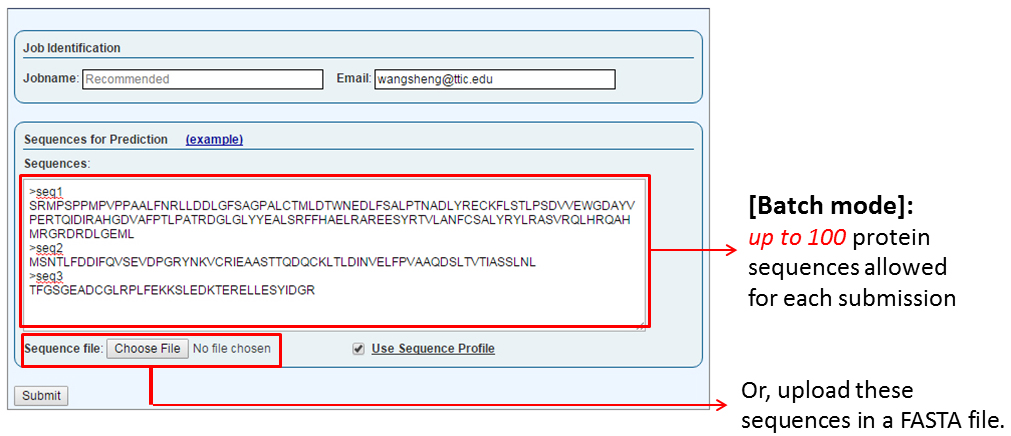
The "Sequences for Prediction" section is where a user submits one or more sequences (the batch mode) in FASTA format. The sequence(s) can either be supplied by copy-and-paste into the text box or by uploading a FASTA-formatted text file. Successful submission will redirect the user to a page showing the status of this submitted job.
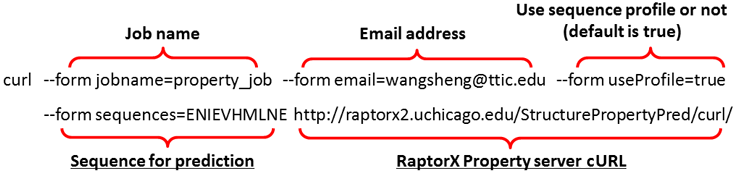
Jobs can also be submitted using a command-line program curl according to the above format. Note that for curl submission, only one sequence is allowed at a time, and only terms with underline are required. The job URL is returned on screen after successful submission.
User account and job retrievalWe strongly suggest that you provide an email address in submission, which will facilitate the retrieval of your jobs. A new user account identified by your email address is automatically created when you submit your first job. In the case that you do not provide an email address, you may check the status of your job by its JobID assigned by the server or its sequence. In case that you cannot find your jobs by all these methods, please contact the RaptorX team.
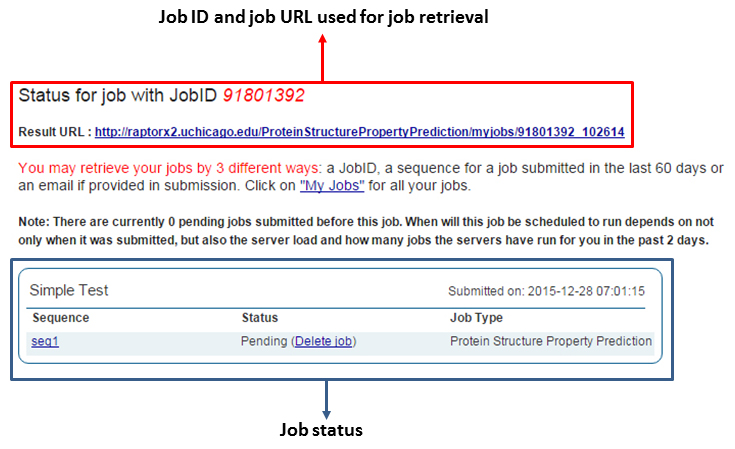
When your account is first created (after you submitted your first job) you are automatically logged into the server on the machine you are using at that point. If your login session has expired or want to access your account from a different machine, you may go to the server front page http://raptorx2.uchicago.edu and supply your account email in the login field on the right. Few minutes after submission of the form you will receive an email notification containing a hyperlink to the page containing the jobs for the account.
NotesEach user can have no more than 500 sequences in pending at any time and a single job may contain at most 100 sequences. Further, the results of a job are guaranteed to be stored for only 14 days after the job is completed, although empirically all the current jobs are stored for two years. To store your jobs for a much longer time for publications, please contact the RaptorX team through the "Inquiry & Bug Report" link.
3. Job Monitoring and Availability
There are three ways to retrieve your jobs: (a) by email address, (b) by JobID, or (c) by sequence.
By email addressThe user needs to be logged in to the server. Refer to Section 2 of this manual for login instructions. Once logged in to the server, selecting "My Jobs" at the top of the page display a job overview page similar to the one depicted below. Here the status of each prediction in the job is given along with overall information of the predictions being done for each sequence submitted. To track the job status in real-time simply refresh the page and the completion status of the prediction submitted for each sequence in a job will be updated. Clicking on a sequence name will take the user to the result page for this sequence.
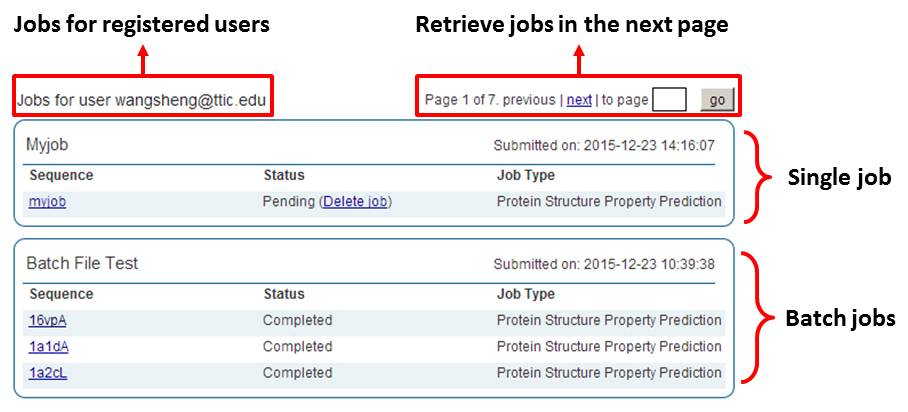
Use the "Retrieve Results by JobID" or the "Job status" link. The remaining procedure is similar to job retrieval by email address.
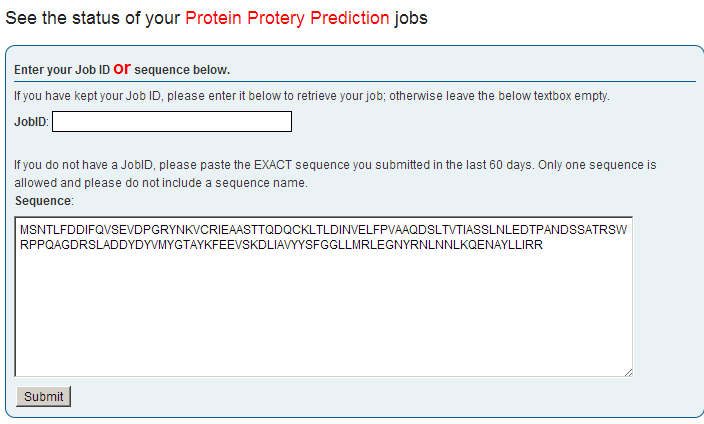
4. Interpretation of Results
Secondary structure prediction (SS)
For 3-state secondary structure (SS3), H, E, and C represent alpha-helix, beta-sheet and coil, respectively.
For 8-state secondary structure (SS8), H, G, I, E, B, T, S, and L represent alpha-helix, 3-helix, 5-helix (pi-helix), extended strand in beta-ladder, isolated beta-bridge, hydrogen bonded turn, bend, and loop, respectively.
Solvent accessibility (ACC)The relevant solvent accessibility is divided into three states by 2 cutoff values: 10% and 40% so that the three states have equal distribution. Buried for less than 10%, exposed for larger than 40% and medium for between 10% and 40%. Buried, Medium and Exposed are also abbreviated as B, M and E, respectively.
Disordered regions (DISO)Order/disorder prediction is based on the cutoff value at 0.25, respectively.
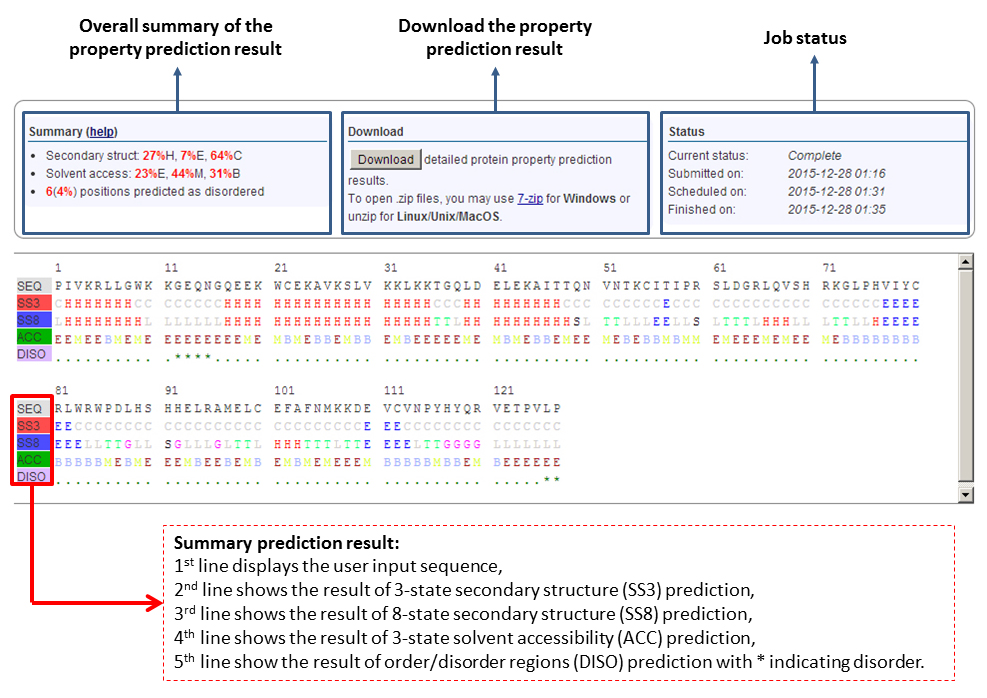
Above are the three sections for (a) overall summary of the prediction result; (b) a button to download the prediction results; and (c) the status of the prediction job. A summary prediction result is shown at the bottom.
Detailed prediction results
Detailed prediction results for SS3, SS8, ACC, and DISO are shown in different tabs. You can switch between them. For a given property prediction, you may see the predicted distribution of different classes for each residue. By hovering over a residue, you may display the predicted distribution of property classes in a popup box appearing next to the residue. A legend for the color-coding of each property class is available in the top bar.